Want to build beautiful, responsive sections on your WordPress site without touching code?
This GenerateBlocks layout tutorial is perfect for beginners who want speed, style, and simplicity — all in 30 minutes or less.
If you’re using GeneratePress and want to unlock full layout control using just Gutenberg + GenerateBlocks, you’re in the right place.
What is GenerateBlocks?
GenerateBlocks is a lightweight WordPress plugin that extends the power of the Gutenberg editor. It gives you precision layout control using just 4 main blocks:
- Container – for structure & layout
- Grid – for responsive columns
- Headline – for styled headings
- Buttons – for beautiful CTA
It’s built by the same team behind GeneratePress, so it’s blazing fast and optimized for clean code output.
No bloat. No builder lag. Just clean, fast websites.
Why Use GenerateBlocks for Layout Design?
- ⚡Lightweight & fast-loading
- 📱Fully responsive layouts
- 🧱 No need for a page builder (works right inside Gutenberg)
- 🎨 Total design freedom (control over spacing, colors, typography)
- 🔒 Accessibility and SEO friendly
Perfect for bloggers, marketers, freelancers, or anyone who wants a professional look without installing heavy builders like Elementor.
Getting Started: Installing GenerateBlocks
- Getting Started: Installing GenerateBlocks
- Go to your WordPress Dashboard
- Navigate to Plugins > Add New
- Search for “GenerateBlocks”
- Click Install → then Activate
You now have access to 4 essential blocks inside Gutenberg.
💡 Pro Tip: You can also upgrade to GenerateBlocks Pro later for more templates, effects, and dynamic content—but the free version is already powerful for most basic layouts.
👉 Check out a quick comparison between the Free and Pro versions here
Understanding GenerateBlocks Blocks
Let’s quickly review what each block does:
| Block | Purpose |
|---|---|
| Container | Creates a section or layout wrapper |
| Grid | Splits content into columns |
| Headline | Custom typography and headers |
| Buttons | Styled CTAs for better conversions |
With just these blocks, you can build almost general layout.
Tutorial #1: Build a Hero Section (Step-by-Step)
Let’s create a simple, elegant hero section—the top part of your homepage.
Step-by-Step:
- Add a Container Block
- Full width: ON
- Set background color (or gradient)
- Add padding (e.g. 60px top & bottom)
- Add a Grid Block inside
- Choose 2 columns (50/50 split)
- Left Column: Add a Headline + Button
- Headline: “Build Better Websites Faster”
- Button: “Get Started” → link to your offer
- Right Column: Add an Image Block
- Use a mockup, screenshot, or illustration
- Make It Responsive
- On mobile: Stack columns
- Adjust spacing and font sizes
💡 Preview Tip: Use WordPress’s built-in device switcher to preview Tablet/Mobile.
Tutorial #2: Feature Section Using Grid
Now let’s create a Features Section that highlights your product or service benefits.
Step-by-Step:
- Add a Container
- Inside, add a Headline Block (“Why Choose Us”)
- Below, insert a Grid Block (3 columns)
- In each column, add:
- Image or Icon
- Headline (Feature name)
- Text (Short benefit description)
Use consistent padding, spacing, and font sizes for a polished look.
💡 Pro Tip: You can upgrade to GenerateBlocks Pro later if you want more block patterns, extra templates, visual effects, and advanced features.
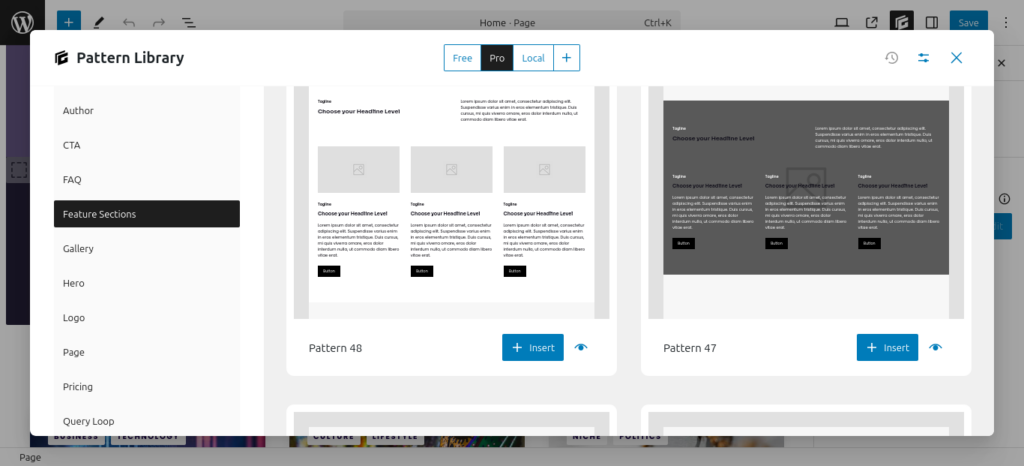
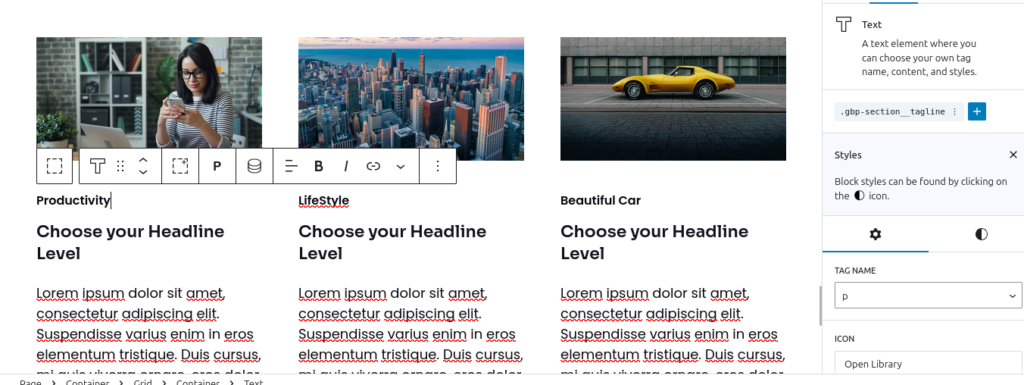
🎨 Styling Tips for Beautiful Layouts
- Use consistent padding/margin
- Stick to 2–3 main colors (brand-safe)
- Use Global Styles (GenerateBlocks Pro) for typography and buttons
- Avoid using too many different font sizes
⚠️ Keep it simple — clean designs are easier to read and look more professional.
Stick to a clear structure by following a professional layout or using a well-made free design.
Don’t try to design everything from scratch. Trust me, it often takes a lot of time and doesn’t look as good as using a beautiful, pre-built template.📱 Optimizing Layouts for Mobile Devices
- Always preview mobile & tablet
- Stack columns on smaller screens
- Adjust padding/margins to avoid content being too tight or wide
- Resize headline font sizes for readability
💡 Tip: In each Container/Grid block, use the “Tablet” and “Mobile” tab to tweak layout settings easily.
Common Beginner Mistakes to Avoid
- ❌ Adding too many nested Containers
- ❌ Forgetting to set mobile padding/margins
- ❌ Inconsistent typography (multiple fonts/sizes)
- ❌ Not using Headline block for SEO-friendly H2/H3s
Keep it simple. Structure your sections clearly.
Bonus: Use Templates to Build Faster
GenerateBlocks (Pro) includes a library of pre-designed templates for hero sections, grids, testimonials, etc.
You can import → customize → publish in minutes.

🎁 Bonus tip: You can also save your own block templates for reuse across your site.
Final Thoughts
With GenerateBlocks + GeneratePress, you can build fast, clean, responsive layouts without code or builders.
This generateblocks layout tutorial just scratched the surface — but now you know how to create stunning hero sections, feature blocks, and responsive designs easily.
✅ Fast site
✅ SEO-friendly
✅ Built in Gutenberg
❓FAQs – GenerateBlocks Layout Tutorial
Q: Do I need GenerateBlocks Pro for layout building?
A: No, the free version is powerful enough for most beginner-friendly layouts.
Q: Is GenerateBlocks beginner-friendly?
A: Absolutely! If you can use Gutenberg, you can use GenerateBlocks.
Q: Will this slow down my website?
A: Not at all — it’s designed to be lightweight and performance-optimized.
Q: Can I build full pages with this?
A: Yes! You can even recreate full landing pages with just Containers and Grid.