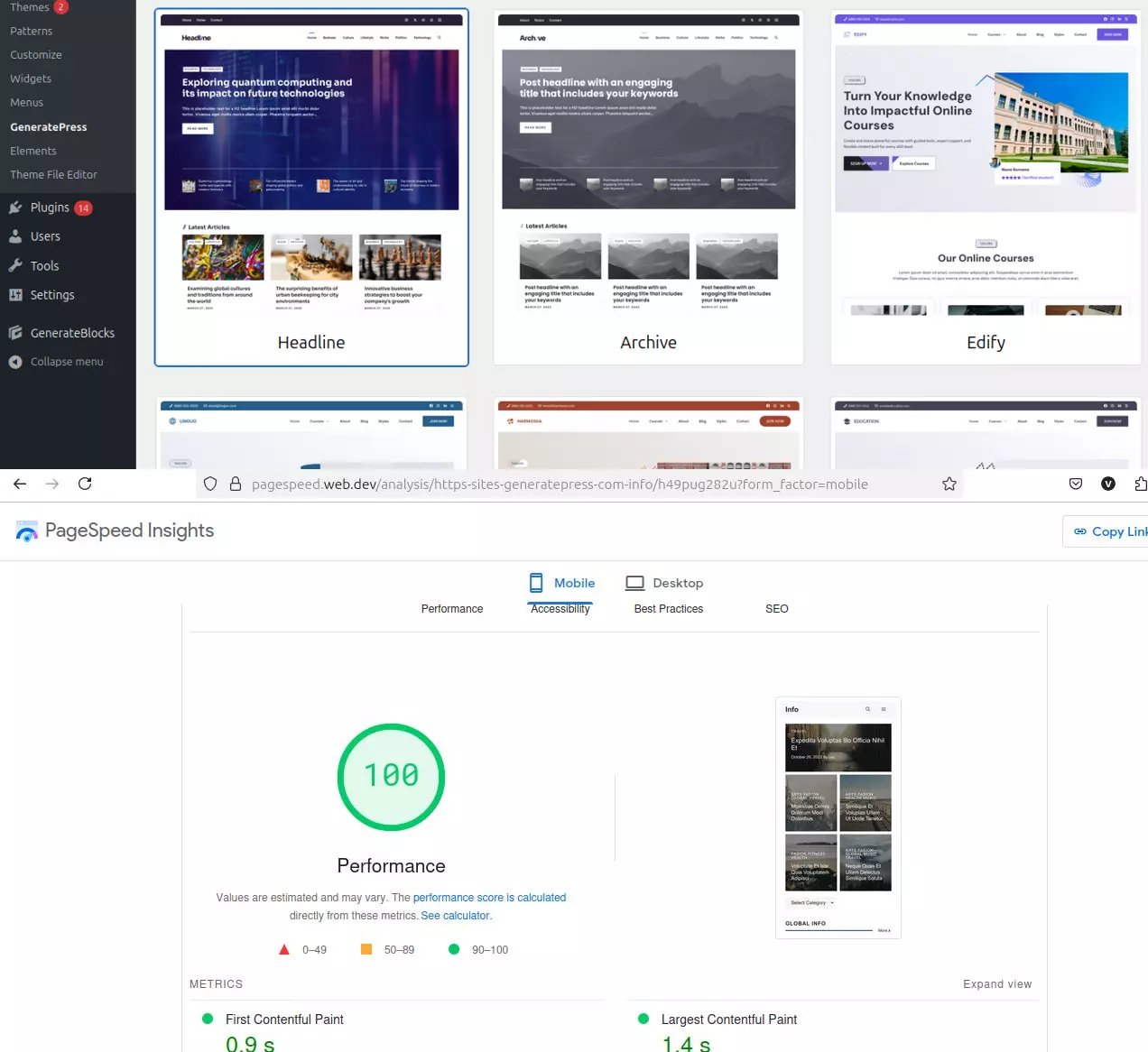Welcome to this GeneratePress tutorial for beginners!
If you’re new to WordPress and want to build a fast, clean, and professional-looking website without any coding, you’re in the right place.
In this guide, you’ll get a clear overview of GeneratePress — one of the most lightweight and SEO-friendly themes — along with GenerateBlocks, a free block plugin that lets you design beautiful layouts visually.
This tutorial won’t build your entire website in 30 minutes, but it will give you:
- A solid foundation of how GeneratePress works (free vs premium)
- Essential speed & SEO setup tips
- A simple walkthrough using GenerateBlocks to build your first custom section
🔰 Whether you’re launching a blog, portfolio, or business site, this is the perfect place to start — no code or page builders required.
Let’s dive in!
Why Use GeneratePress?
GeneratePress is one of the most lightweight, fast, and SEO-friendly WordPress themes out there. It’s perfect for:
- Beginners (you don’t need to code)
- Bloggers, freelancers, and small business owners
- Those who care about site speed, clean design, and Google rankings
Key Benefits:
✅ Lightning-fast performance
✅ Fully responsive (mobile-friendly)
✅ Works perfectly with Gutenberg block editor
✅ Modular features (turn on only what you need)
✅ 100% control over layout, header, typography, and more
💡 Pro Tip: Combine it with GenerateBlocks (a free plugin from the same team) to create flexible, custom layouts without a page builder.
Installing GeneratePress (Free + Premium)
Step 1: Install the Free Theme
- Go to Appearance → Themes → Add New
- Search for “GeneratePress”
- Click Install and then Activate
Step 2: Add GeneratePress Premium (Recommended)
To unlock advanced features like the Site Library, Elements, and more:
- Go to generatepress.com
- Purchase and download the GeneratePress Premium plugin
- Upload it to Plugins → Add New → Upload Plugin
- Install & activate
- Enter your license key in Appearance → GeneratePress
Recommended Settings for Speed & SEO
Once installed, go to Appearance → GeneratePress → Modules and activate:
- Typography Settings: support only one font. For multiples fonts, you need GeneratePress Premium or Generate Blocks Pro plugins.
- Spacing
- Colors
- Requires GeneratePress Premium
- Site Library (for templates)
- Elements (for headers, hooks, layout tweaks)
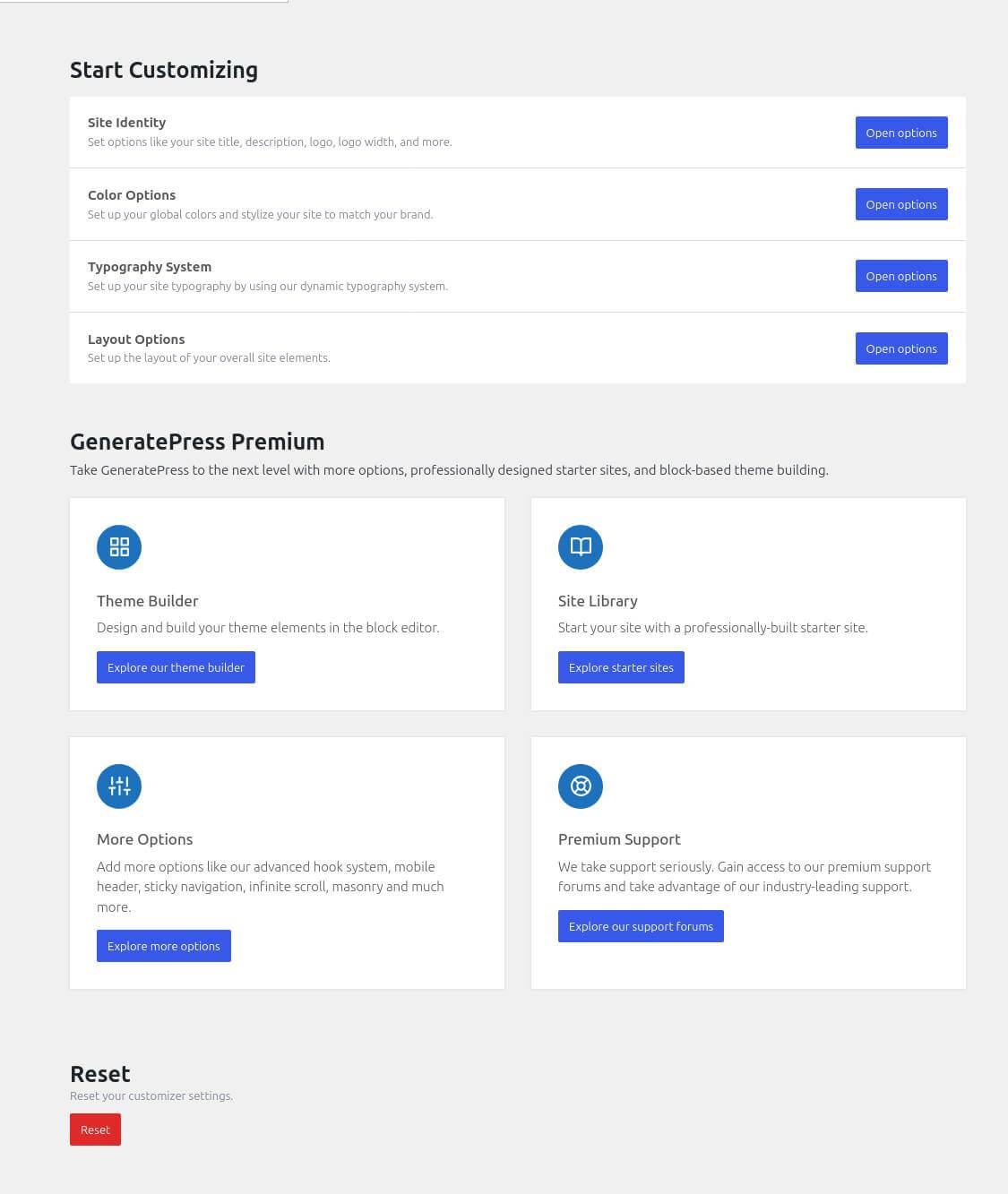
Speed Tips:
- Enable Dynamic CSS print method under Customize → General
- Disable unused modules
- Use a lightweight caching plugin like WP Rocket or FlyingPress
- Optimize images (WebP + compression)
💡 Want more speed? Check out: Why GeneratePress Is the Fastest WordPress Theme (Tested in 2025)
Customizing the Header & Layout
In the WordPress Customizer:
✅ Free:
- Set logo under Site Identity
- Choose header layout (inside or above navigation)
- Adjust Layout (container width, sidebar, etc.)
- Add pages using Gutenberg + GenerateBlocks
- Create custom layouts manually (home page, about, contact)
- Optimize speed with cache/image/CDN plugins
💡 Result: You can still build a clean, fast, functional site without writing code — totally free.
🔓 What Needs GeneratePress Premium
| Feature | Free | Premium |
|---|---|---|
| Site Library (one-click templates) | ❌ | ✅ |
| Elements (hooks, custom headers, layout logic) | ❌ | ✅ |
| Advanced Layout & Display Settings | ❌ | ✅ |
| Sticky navigation | ❌ (requires CSS) | ✅ (toggle switch) |
| WooCommerce design options | ❌ | ✅ |
| Disable elements per page/post | ❌ | ✅ |
| Mobile header tweaks | ❌ | ✅ |
| Import/export theme settings | ❌ | ✅ |
💡 For beginners, the Site Library and Layout options are the biggest value.
📘 Need help? How to Customize the Header in GeneratePress
Adding Blocks with GenerateBlocks (Free)
Install the free GenerateBlocks plugin from the WordPress repo.
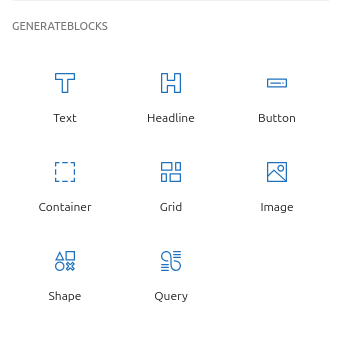
✅ Blocks included (Free):
- Container – for sections & layout
- Grid – create responsive columns
- Headline – design custom titles
- Buttons – CTAs that match your brand
🔒 GenerateBlocks Pro adds:
- Effects (hover, transform, animation)
- Asset library (save sections & reuse)
- Local Patterns

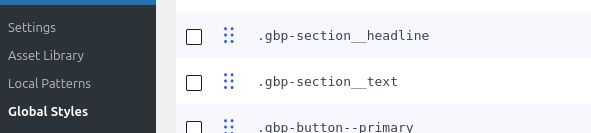
👣 Try this: GenerateBlocks Landing Page Tutorial
Import Templates from Site Library
Requires GeneratePress Premium
The Site Library gives you ready-made demo sites you can import with 1 click.
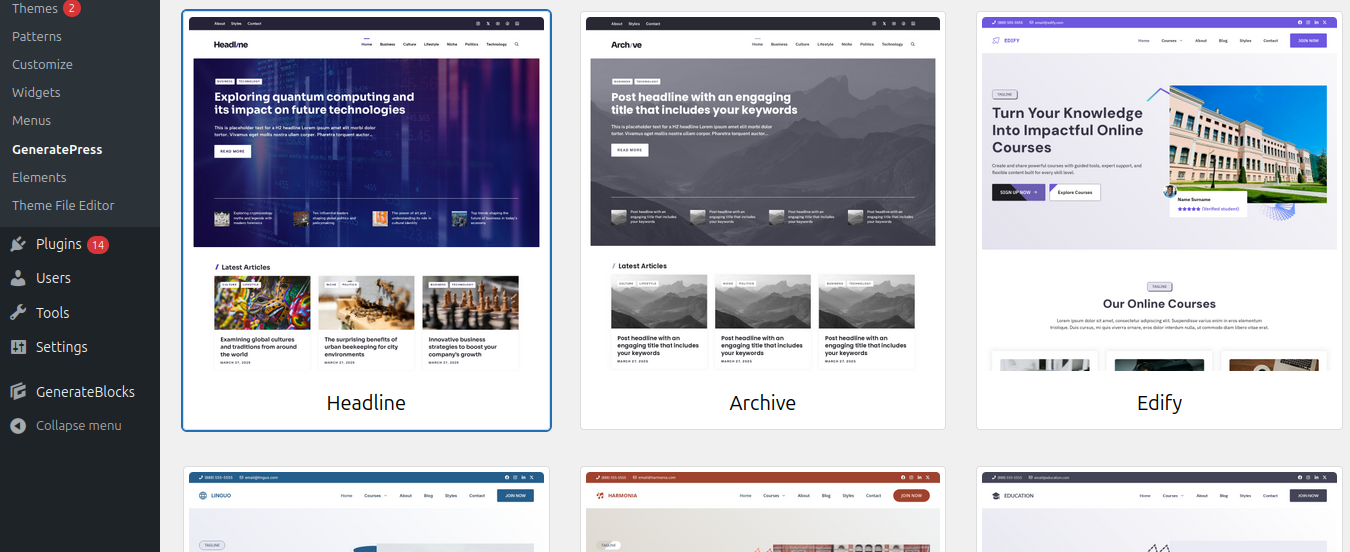
- Install GeneratePress Premium
- Go to Appearance → GeneratePress → Site Library
- Choose a template and click Import
🧠 Alternative (Free): Manually rebuild a basic layout using GenerateBlocks + Gutenberg.
Tips to Keep Your Site Clean & Fast
- Stick with GeneratePress + GenerateBlocks (no page builders)
- ✅ Use only essential plugins (SEO, cache, security)
- ✅ Compress images with TinyPNG or ShortPixel
- ✅ Host Google Fonts locally (speed boost)
- ✅ Set lazy load for images/videos
- ✅ Add caching (LiteSpeed Cache or FlyingPress)
Conclusion + Bonus Starter Template
You now have a solid foundation to build a clean, fast, and professional WordPress site using:
- GeneratePress (Free) – the lightweight, SEO-friendly theme
- GenerateBlocks (Free) – build layouts without a page builder
- GeneratePress Premium gives you advanced customization options, including additional layout controls, WooCommerce support, and more.
- GenerateBlocks Pro opens up advanced block options, including dynamic content, custom layouts, and extra styling options to take your designs to the next level.
- WordPress Customizer – style your site with no coding required
🎁 Bonus: Free Homepage Template
Want a homepage layout made entirely with GenerateBlocks (free)?
👉 Click here to download the .JSON template
Just import it with any block editor import plugin (like Editor Plus or Reusable Blocks Extended).