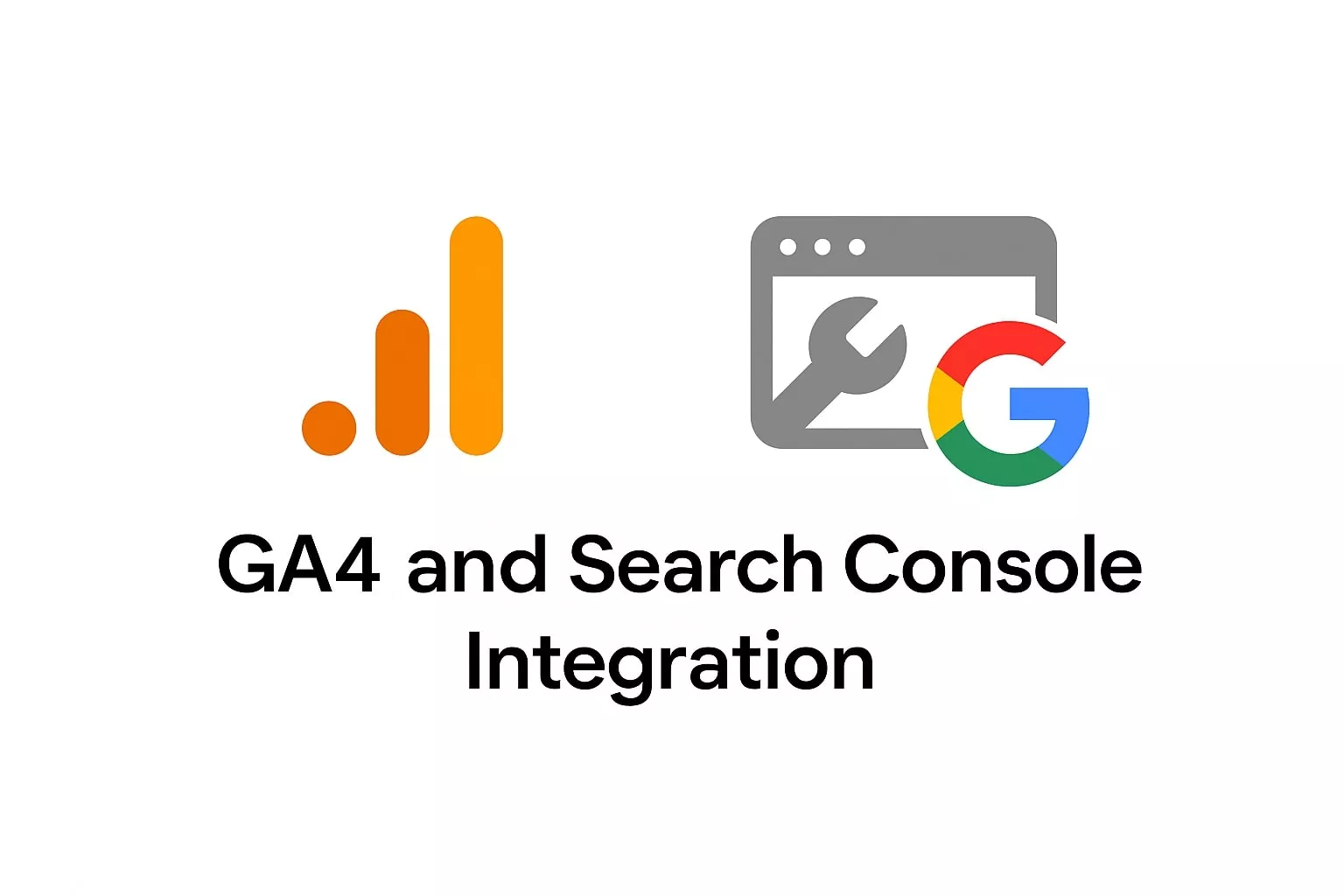If you’re starting a blog or building your first online asset, learning how to link GA4 to Search Console is a great first step. These free tools from Google help you understand how people find your site, what keywords bring traffic, and how your pages perform in search.
In this post, I’m sharing how I connected GA4 to Search Console using both plugin and manual methods on WordPress — no coding needed, just simple tools and beginner-friendly steps.
Why Use GA4 and Google Search Console?
Before we dive into the technical steps, let’s understand the purpose of these two free tools from Google:
- Google Analytics 4 (GA4) helps you track how users interact with your website — what pages they visit, how long they stay, what devices they use, and more. This is essential for improving user experience and conversions.
- Google Search Console (GSC) provides insights on how your site appears in Google Search, what keywords you rank for, and technical issues affecting visibility.
When you link GA4 to Search Console, you unify your traffic and search data in one dashboard, giving you a more complete view of your website’s SEO performance.
Step 1: Install GA4 Using Google Site Kit (for WordPress Users)
The easiest way to install GA4 on your WordPress site is by using Google Site Kit.
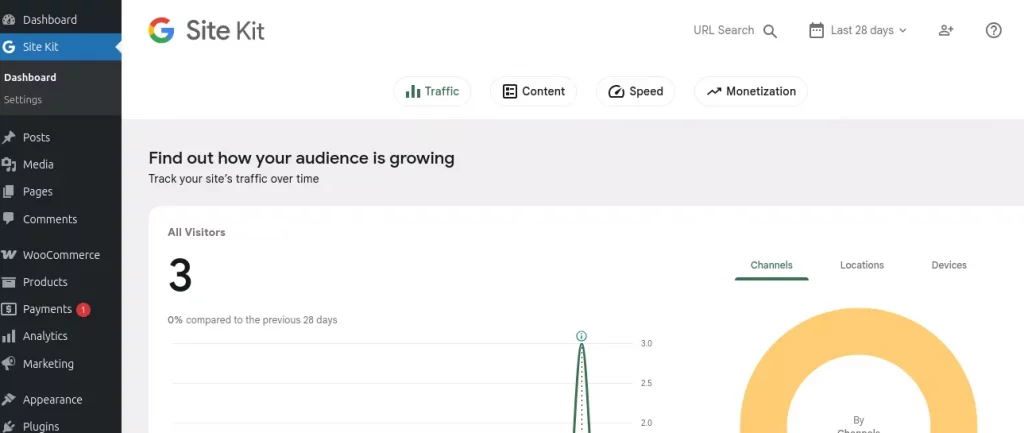
Steps:
- Go to your WordPress dashboard → Plugins → Add New.
- Search for “Site Kit by Google” and install it.
- Activate the plugin and follow the setup wizard.
- During setup, Site Kit will automatically create and connect a GA4 property to your site.
- You can also connect Search Console in the same setup flow.
Why use Site Kit? It’s official, beginner-friendly, and requires no coding knowledge.
Step 2: Install GA4 Manually (for Custom Control)
If you prefer to do things manually or you’re using a theme like GeneratePress for better performance and customization, here’s how.
2.1 Using GeneratePress + GP Premium Elements
GeneratePress is a lightweight theme I recommend (check out my affiliate link here). With the GP Premium plugin, you can create “Elements” — reusable blocks of code or content that can be hooked into different parts of your site.
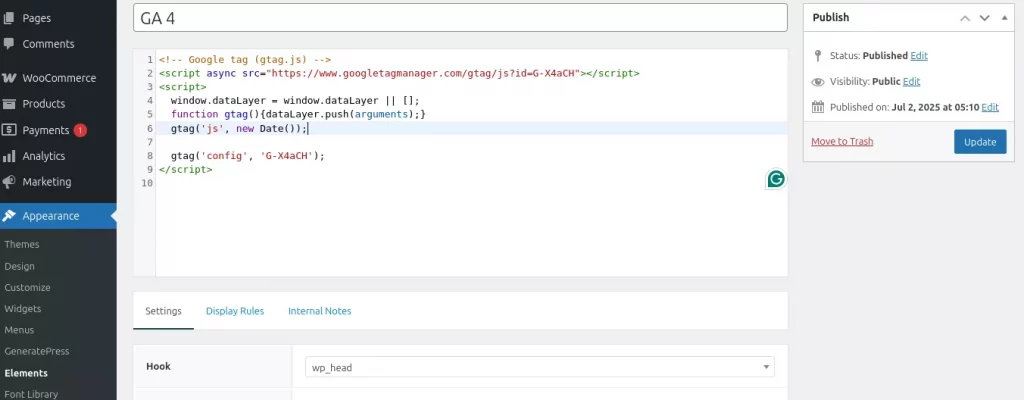
How to use it for GA4:
- In your GA4 dashboard, go to Admin → Data Streams → choose your website → copy the Measurement ID.
- In your WP dashboard → Appearance → Elements (from GP Premium).
- Create a new “Header” element and paste the GA4 tracking code inside.
- Set the display rules to “Entire Site”.
- Save and publish.
This method gives you full control and avoids relying on external plugins.
2.2 Using WPCode Plugin (No Coding Required)
If you don’t use GP Premium, the WPCode plugin is a great alternative to insert tracking codes manually.

Steps:
- Install and activate WPCode.
- Go to Code Snippets → Header & Footer.
- Paste your GA4 script in the Header section.
- Save changes.
Step 3: Link Google Search Console to GA4
Now that GA4 is installed, it’s time to link GA4 to Search Console.
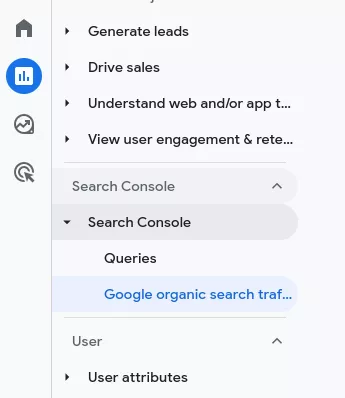
Steps to connect:
- Open your GA4 Property.
- Click on “Admin” in the bottom-left corner.
- Under “Product Links,” select Search Console Links.
- Click Link → choose the verified Search Console property associated with your domain.
- Follow the prompts to complete the link.
Once connected, GA4 will automatically create a new section in the left-hand sidebar under Reports → Search Console.
There, you can access dedicated reports such as:
- Google Organic Search Queries – what users are searching before landing on your site
- Google Organic Search Traffic – performance of your landing pages from organic traffic
These reports provide a clear view of how your SEO efforts are performing, all within the GA4 dashboard.
Final Thoughts
Learning how to link GA4 to Search Console helps you better understand where your traffic comes from, how users behave, and what keywords drive your growth. Whether you prefer plugins like Google Site Kit or hands-on methods with GeneratePress and WPCode, the key is to get the data flowing so you can act on it.
If you found this guide helpful, don’t forget to share it or check out my recommended tools!